Importing Theme Demo
Import Sample Data Once you have located the xml file you wish to import, log into your WordPress website and navigate to Tools > Import to begin the import process.
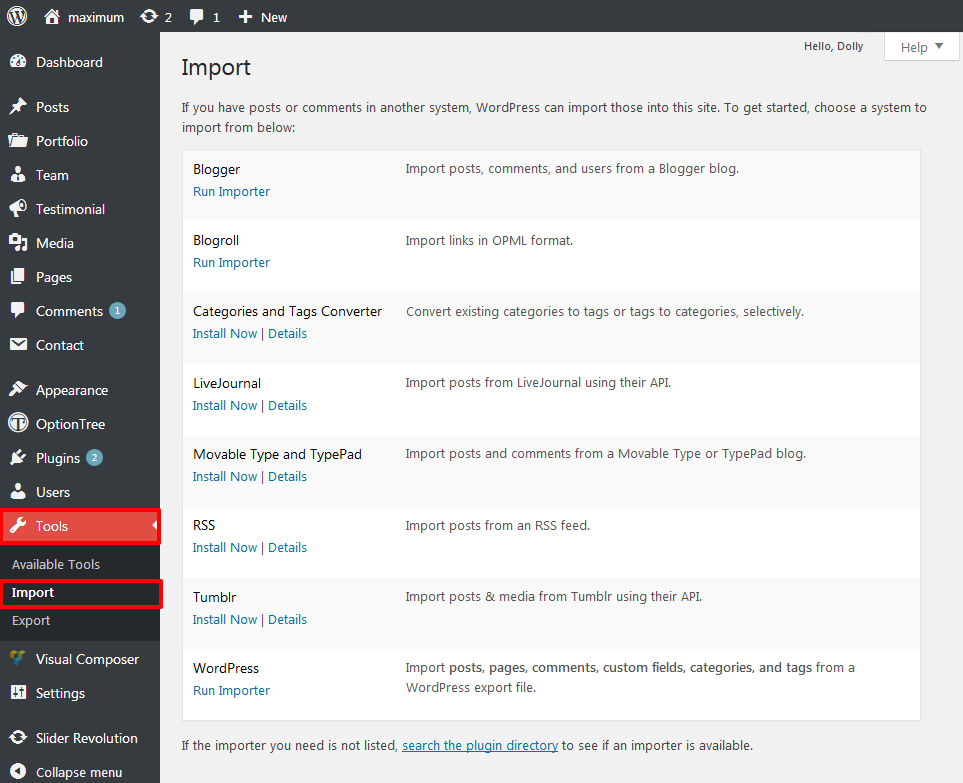
Click on the WordPress option If you haven’t already, you will be prompted to install the WordPress Importer free WordPress plugin. Just install it like you would any other plugin, and after you activate it return to this screen.
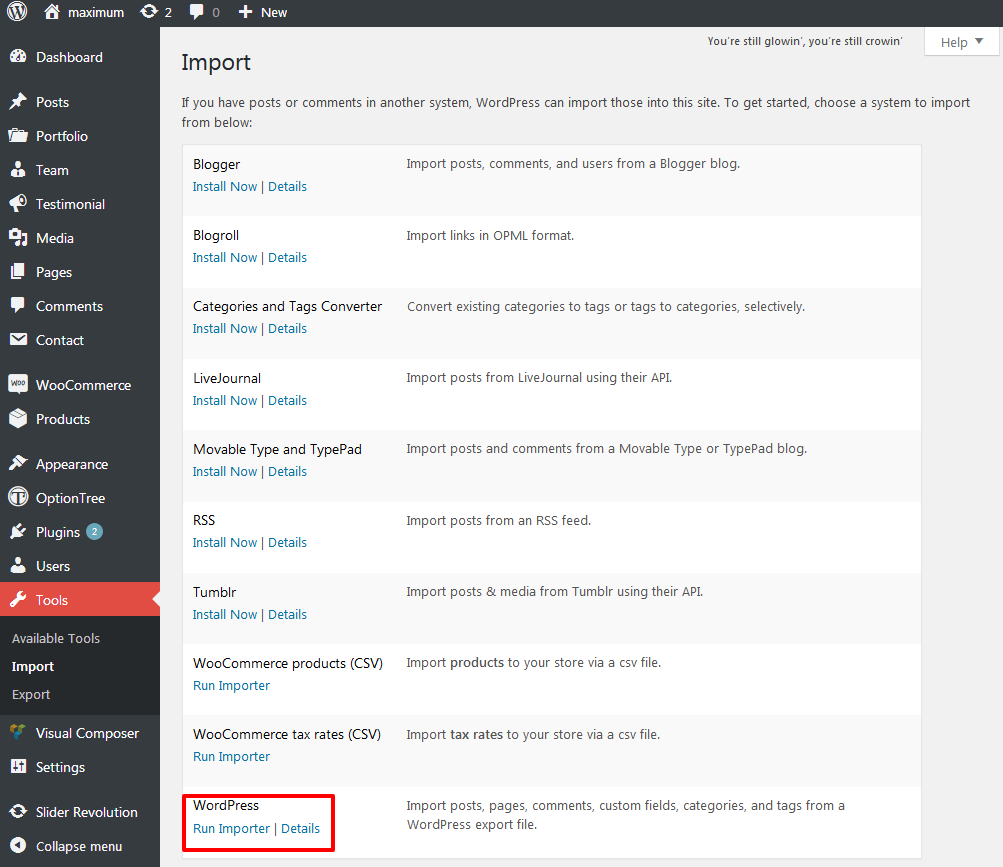
Then click the Browse button to select the all xml sample data file, and click Upload file and import.
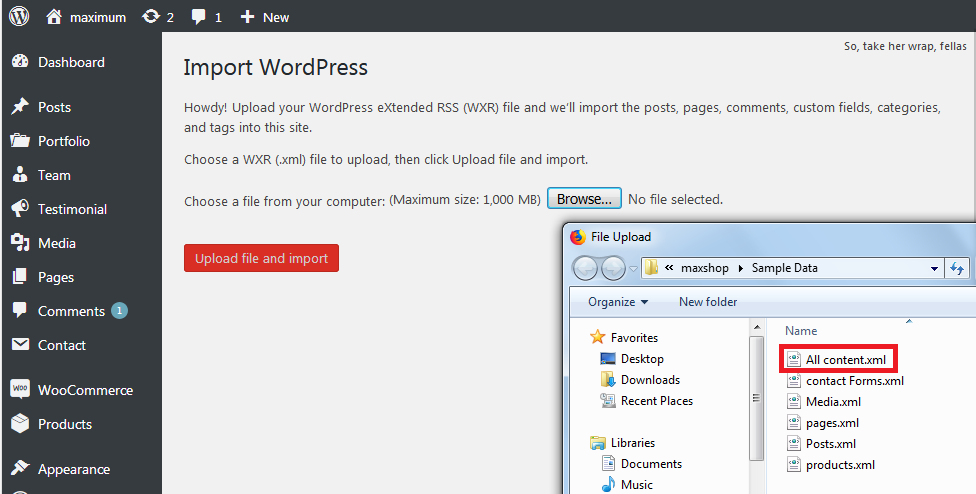
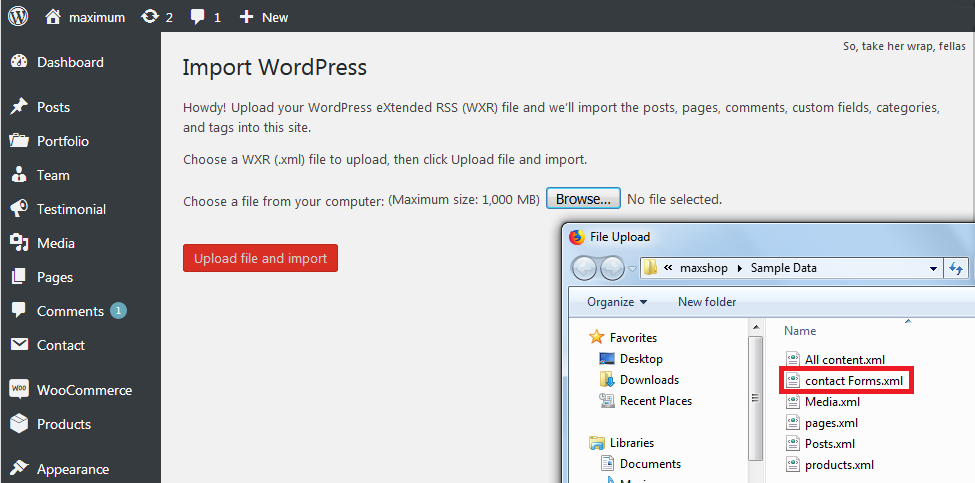
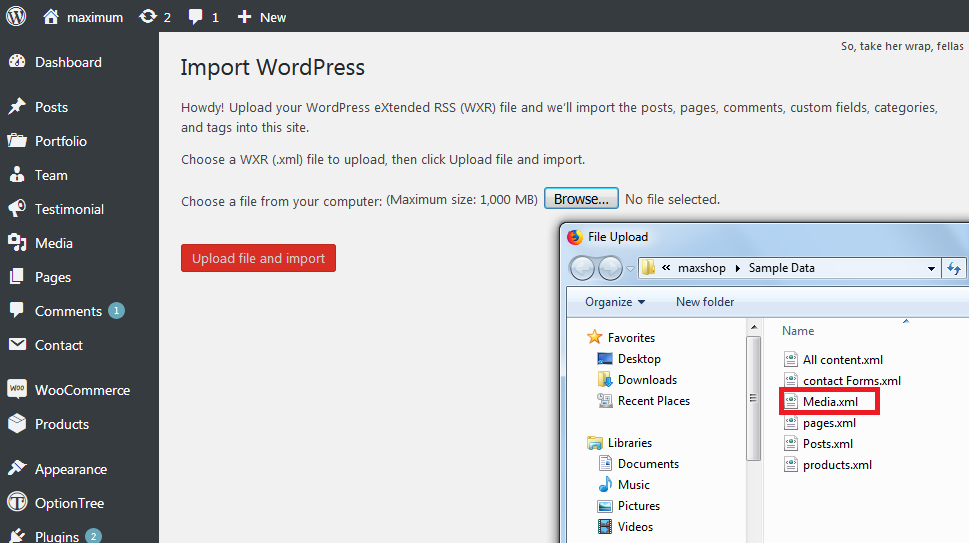

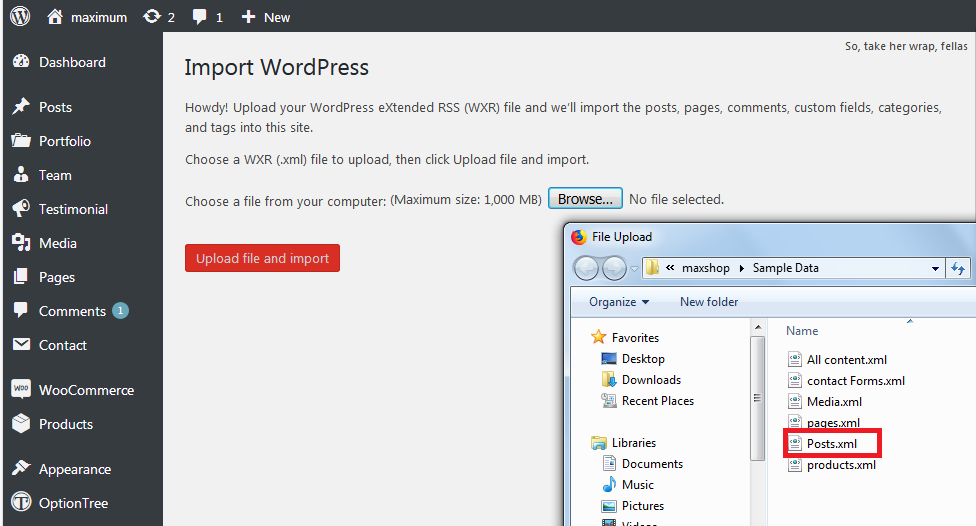
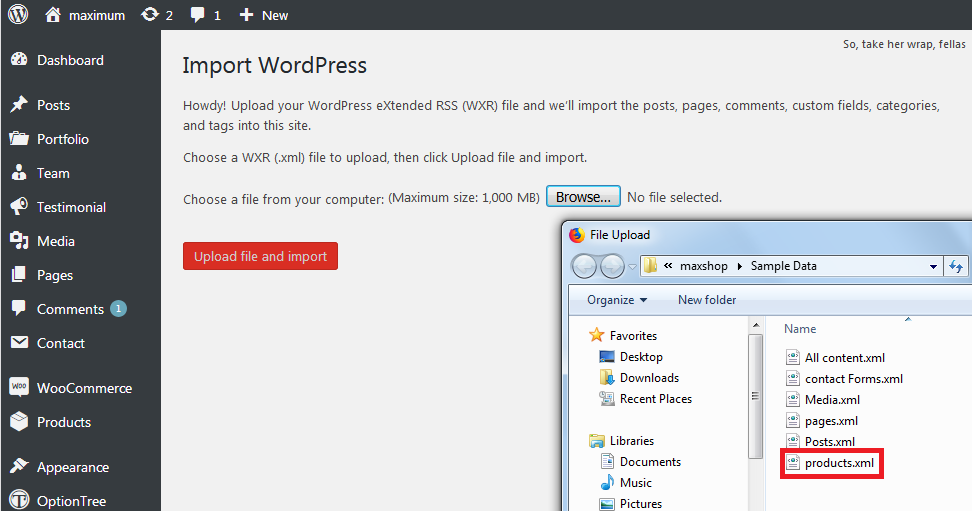
Important: Some of the demos are very large, if your server can’t handle it or you don’t want to fill your server with a bunch of image files, do NOT check the box to download and import the file attachments. You’ll still get a good sense on how the demo works and you will be adding your own featured images so there really isn’t any point in downloading them.
The importer will give you the option to either import our demo users, or to assign the posts to an existing user on your WordPress site. For each option we recommend that you assign the posts to an existing user.
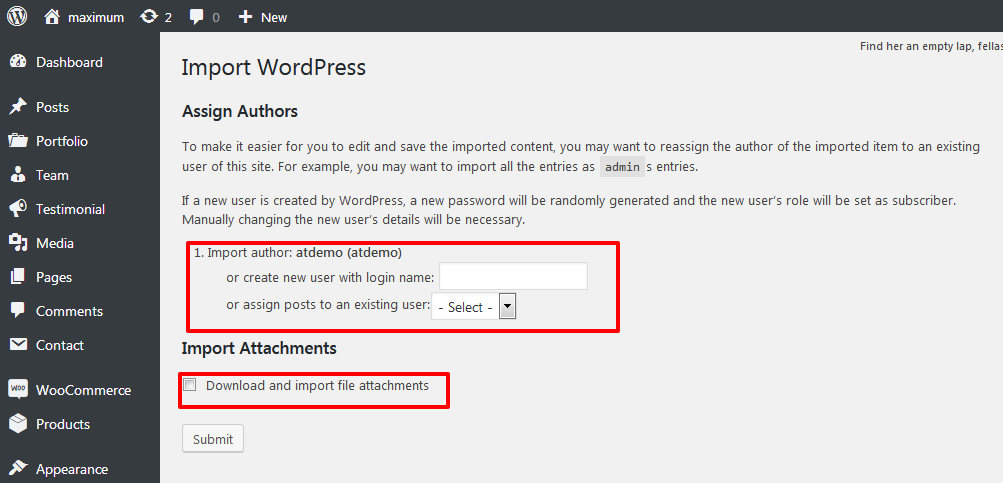
Click submit to import the sample data. Once complete you should see a successful import message.

If you are importing the full sample data from our site and you did not activate all of the recommended plugins, you might see a failed import message. In the example below we did not have WooCommerce installed and active on our testing site, so all of the WooCommerce products that we attempted to import failed.
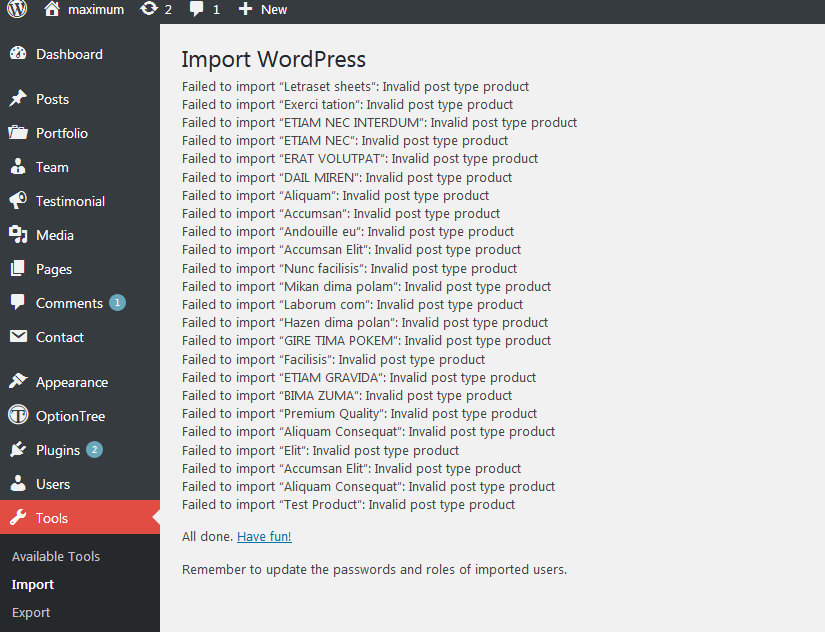
Import Sliders
Sliders can’t be included with the default WordPress export because they are created using plugins. Check out the link below for the guide on importing the sliders: