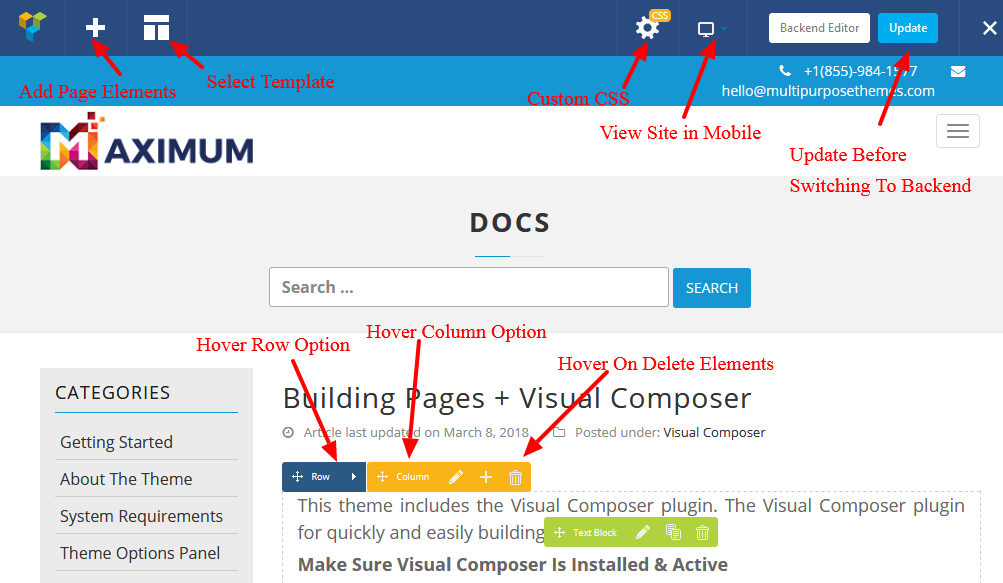Building Pages + Visual Composer
This theme includes the Visual Composer plugin. The Visual Composer plugin for quickly and easily building your site.
Make Sure Visual Composer Is Installed & Active
It must be installed and activated. After installing the theme you should have been prompted to install the recommended plugins. If you choose not to install the Visual Composer then now is the time to do so.
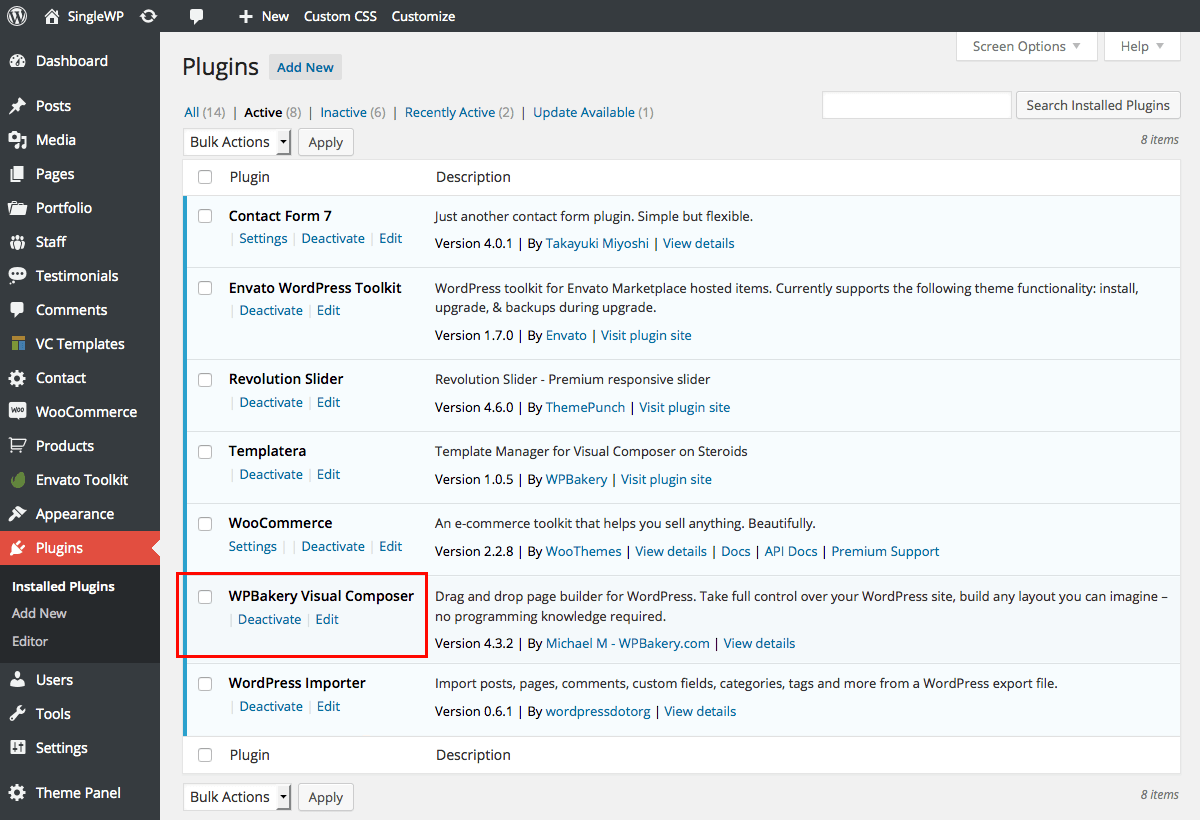
Visual Composer Settings
Go to Settings > Visual Composer to setup the plugin. The most important part is to enable the composer for the post types you want to use it on.

Add Visual Composer to Custom Posts
Go to Settings > Visual Composer > Role Manager. The most important part is to enable the composer for the post types you want to use it on.
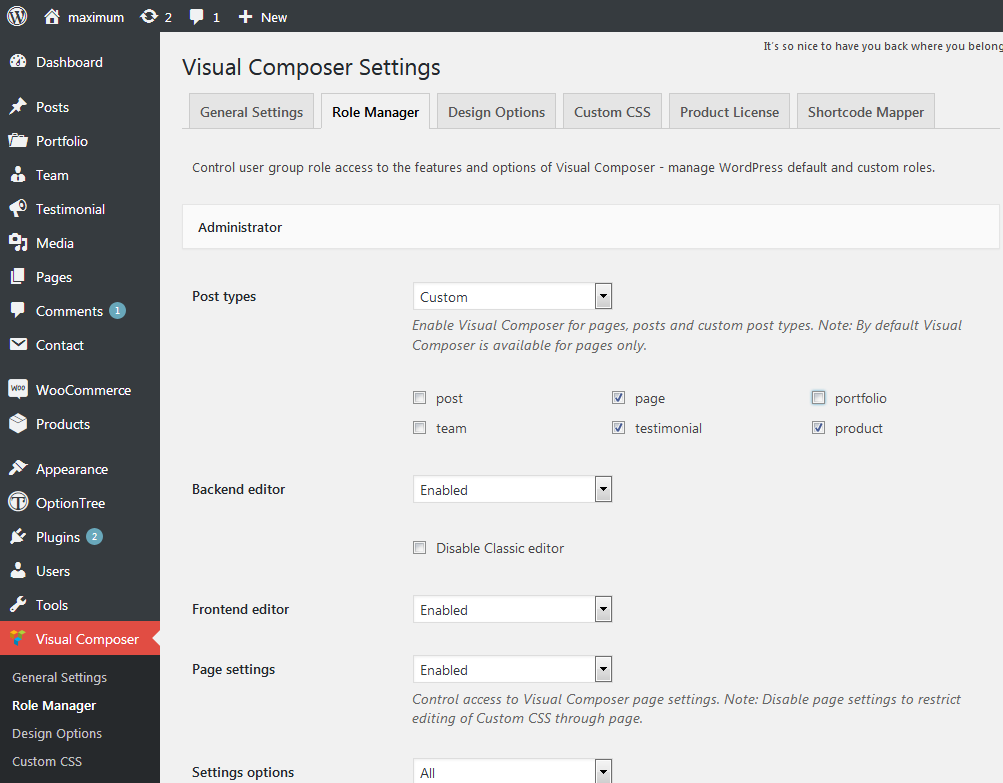
Using The Visual Composer
The Visual Composer is very easy and doesn’t really need much explanation. First, decide if you would like to use the Backend or Frontend editor and click the related button.
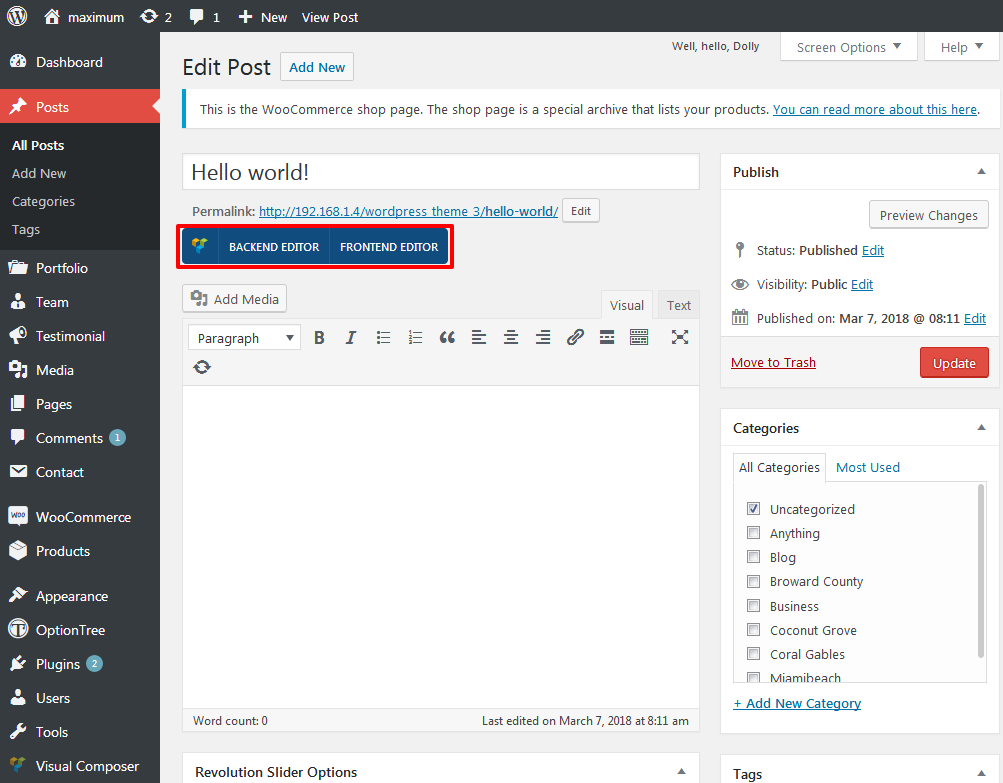
Visual Composer Backend Editor
The backend editor includes easy to use options to add page elements or select page templates.
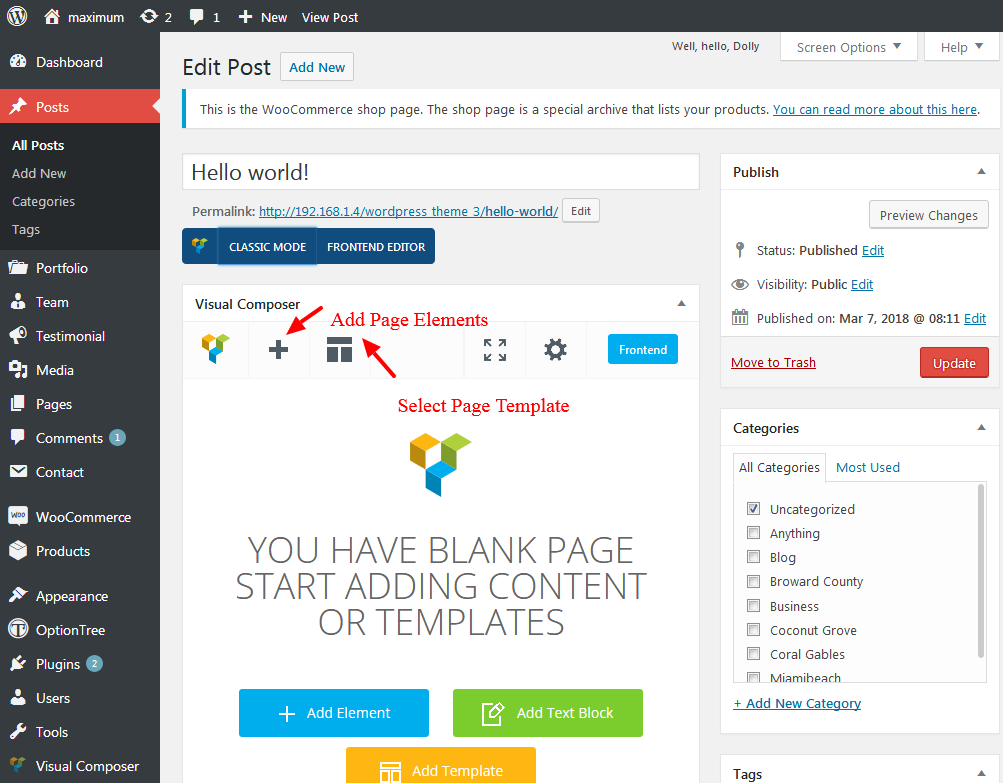
If you click on the + symbol the Visual Composer will open a window to add elements. Here you will find all of the Visual Composer modules. To add a page element simply click on it.
![]()
Use the page element options to customize your page. Each element has different options for customizations like colors, fonts, margin, images and more. Below is a map of the backend editor with helpful pointers for the editor options. After adding elements make sure to save your page.
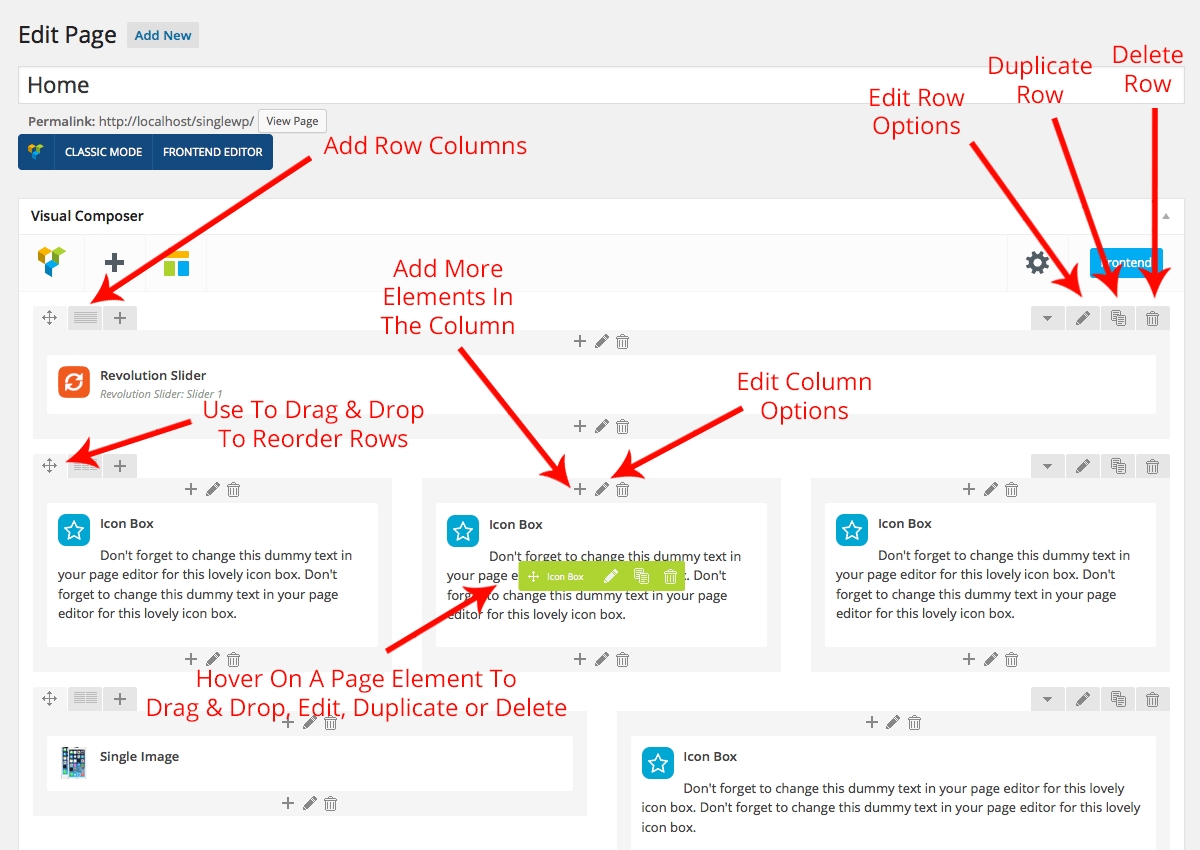 Visual Composer Frontend Editor
Visual Composer Frontend Editor
The frontend Visual Composer includes all of the same page building options as the backend. The only difference is that you can see the actual page elements as you insert theme instead of place holders.